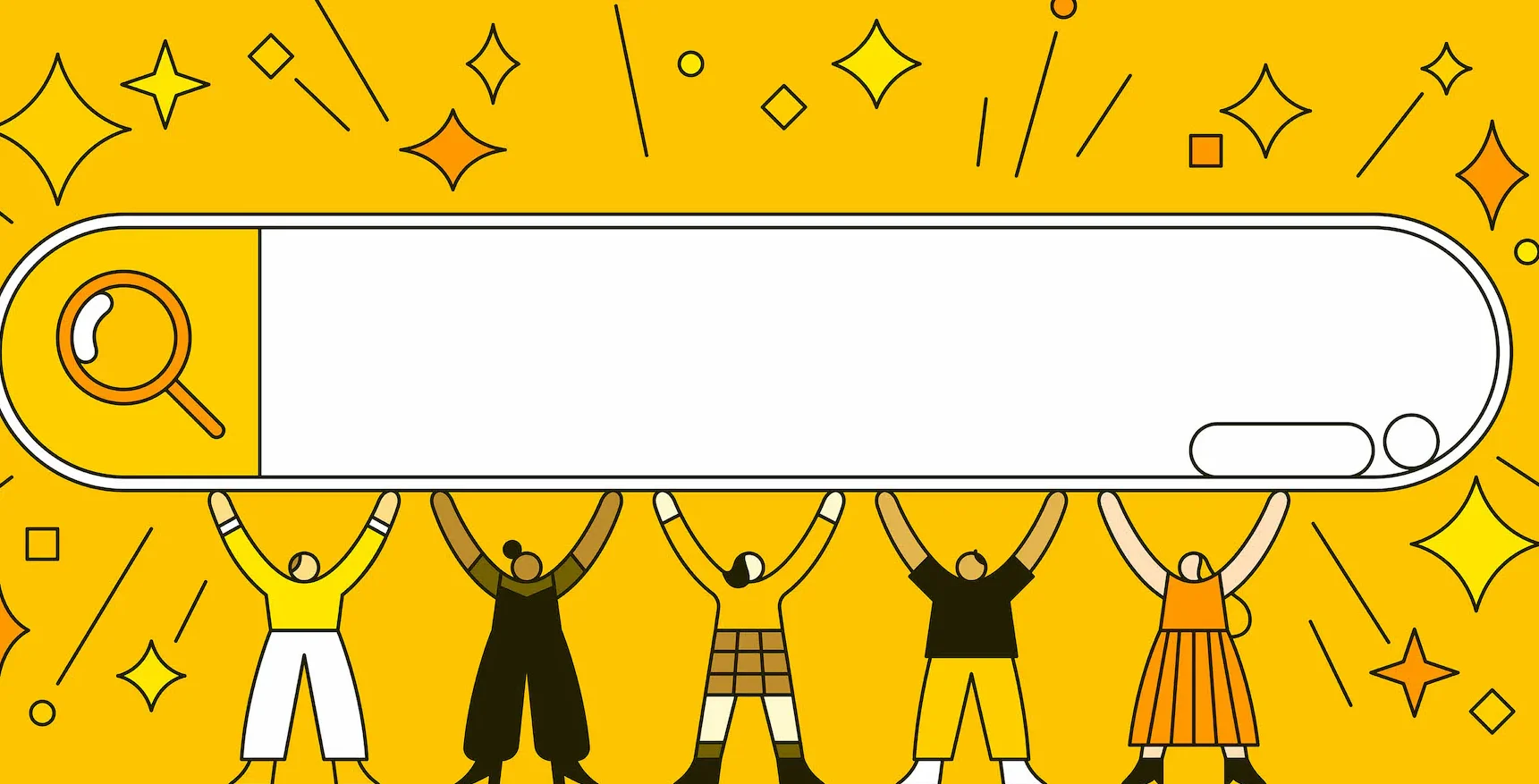Google Analytics is a powerful tool that helps you understand your website’s performance. When it comes to Search Engine Optimization (SEO), Google Analytics provides valuable insights into how visitors find and interact with your site. This guide will help you get started with Google Analytics for SEO.
1. Setting Up Google Analytics
Step 1: Create a Google Analytics Account
- Go to the Google Analytics website.
- Sign in with your Google account or create one if you don’t have it.
- Click on “Start for free” and follow the prompts to set up your account.
Step 2: Set Up a Property
- In your Google Analytics account, click on “Admin.”
- Under the “Account” column, select your account.
- Under the “Property” column, click on “Create Property.”
- Fill in the necessary details about your website and click “Create.”
Step 3: Add the Tracking Code to Your Website
- After creating a property, Google Analytics will provide you with a tracking code.
- Copy this code and paste it into the
<head>section of every page on your website. If you use a content management system (CMS) like WordPress, you can use plugins to easily add the tracking code.
2. Understanding Key Metrics
Users and Sessions
- Users: The number of unique visitors to your website.
- Sessions: The total number of visits to your site, including repeated visits by the same user.
Bounce Rate
- Bounce Rate: The percentage of visitors who leave your site after viewing only one page. A high bounce rate may indicate that visitors are not finding what they are looking for.
Pageviews and Pages per Session
- Pageviews: The total number of pages viewed on your site.
- Pages per Session: The average number of pages viewed during a session.
Average Session Duration
- Average Session Duration: The average length of time a visitor spends on your site.
3. Setting Up Goals
Goals help you track specific actions you want visitors to take on your site, such as making a purchase, signing up for a newsletter, or filling out a contact form.
Step 1: Define Your Goals
- Go to the “Admin” section in Google Analytics.
- Under the “View” column, click on “Goals.”
- Click on “New Goal” and follow the prompts to set up your goal.
Step 2: Set Up Goal Details
- Choose a goal type (e.g., destination, duration, pages/screens per session, or event).
- Define the details of the goal. For example, if you choose a destination goal, you’ll need to specify the URL of the thank-you page users see after completing the desired action.
4. Analyzing SEO Performance
Acquisition Report
- Go to the “Acquisition” section in Google Analytics.
- Click on “All Traffic” and then “Channels.”
- Here, you can see how visitors are finding your site (e.g., organic search, direct traffic, social media).
Behavior Report
- Go to the “Behavior” section in Google Analytics.
- Click on “Site Content” and then “All Pages.”
- This report shows which pages are the most popular and how users interact with them.
Search Console Integration
Integrate Google Analytics with Google Search Console to get more detailed SEO data.
- Go to the “Acquisition” section in Google Analytics.
- Click on “Search Console” and follow the prompts to link your accounts.
Google Analytics is an essential tool for anyone looking to improve their SEO. By understanding and utilizing its features, you can gain valuable insights into your website’s performance and make data-driven decisions to boost your search engine rankings. Start with the basics outlined in this guide, and gradually explore more advanced features as you become more comfortable with the platform.